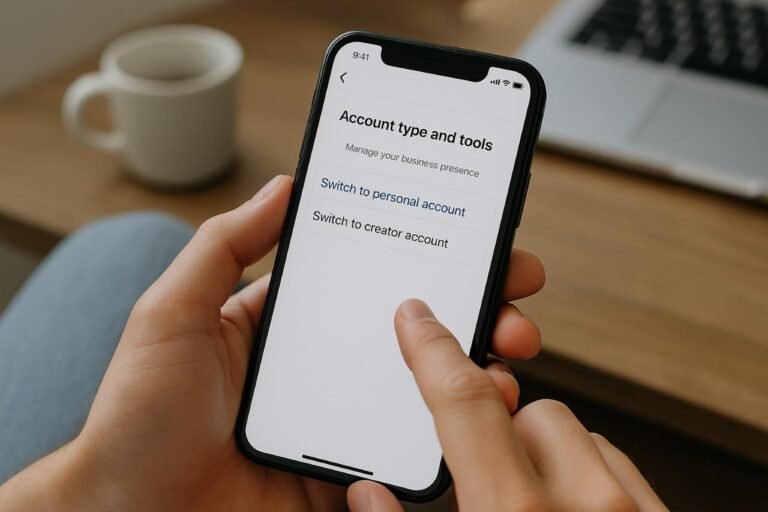Turning off a business account on Instagram is a straightforward process, but it has important implications for how you manage your content, privacy, and interactions. Many users initially create business accounts to access insights, promotions, and contact tools, but later realize they prefer the simplicity of a personal account. Whether you’re an entrepreneur closing a brand page, a creator wanting fewer analytics, or an individual seeking more privacy, this guide covers every aspect of how to turn off a business account on Instagram. You’ll learn each step in detail, from navigating settings to managing data and optimizing your personal experience afterward.
Access Your Instagram Account Settings
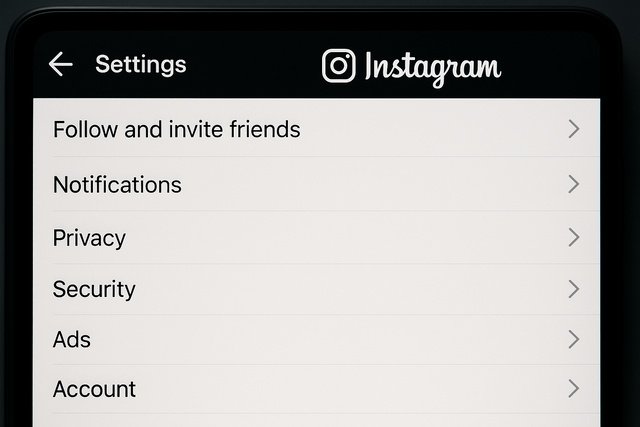
The first step in turning off your business account is to access the settings menu within the Instagram app. This is where you can control nearly every feature of your profile, including account type, privacy, and linked services. To start, open Instagram on your smartphone and tap your profile icon in the bottom-right corner. Next, tap the three-line menu in the top-right corner and choose Settings and Privacy from the list that appears.
Inside this area, you’ll find all of Instagram’s management tools. Since the account type option is nested within several submenus, locating it carefully ensures you don’t change unrelated settings. This process is the foundation for switching back to a personal account safely and without losing data.
Once you’re in the settings, make sure you are logged into the correct profile if you manage multiple accounts. Many users accidentally change settings on a secondary page, so double-check your username before proceeding. If you’re using both personal and business accounts on the same device, you can verify the correct one by tapping your profile picture and reviewing the top bar.
Review Account Type Information
Before changing your account, it’s essential to confirm what type of account you currently have. Instagram offers Business and Creator profiles under its professional category, and both share similar but distinct tools. You can verify this by visiting Settings → Account Type and Tools, where you’ll see a label indicating whether your account is set as a Business or Creator type.
This step helps you understand what features will be affected. Business accounts include analytics dashboards, ad campaign options, and professional contact buttons (like Call, Email, or Directions). Once you turn off the business profile, these features disappear. Reviewing them helps you prepare for any adjustments you might need after switching.
Check Your Connection with Facebook Pages
Most business accounts are linked to a Facebook Page, allowing for cross-platform promotion and ad management through Meta’s Business Suite. If your Instagram profile is linked to Facebook, review this connection before switching. You can find this under Settings → Accounts Center → Linked Accounts.
If the account is linked, consider unlinking it temporarily. This avoids confusion later when managing ad accounts or insights. Keeping your business and personal profiles separate ensures that Facebook doesn’t attempt to sync business data after your Instagram has reverted to personal mode.
Navigate to Account Type Settings
Once inside settings, your next action is to locate the Account Type and Tools menu. This section is specifically designed to manage whether your account is Personal, Creator, or Business.
To find it, scroll through your Settings and Privacy screen until you reach the For Professionals section. Tap Account Type and Tools, and you’ll see several account management options. From here, you’ll access the feature that allows you to switch to a personal profile.
Understanding where this setting is located is important because Instagram frequently updates its app interface. If your app version looks different, make sure it’s updated from the App Store or Google Play, as older versions might display slightly different menu paths.
Understand the Differences Between Account Types
Before switching, it’s important to understand what distinguishes a Business, Creator, and Personal account.
| Account Type | Primary Features | Common Users | Available Tools |
| Personal Account | Privacy control, basic messaging | Everyday users | No analytics or ads |
| Creator Account | Audience insights, category tags | Influencers, bloggers | Limited business tools |
| Business Account | Ads, promotions, analytics, contact buttons | Brands, companies | Full professional dashboard |
Switching from Business to Personal means you’ll lose access to Instagram Insights (performance analytics), ad campaigns, and the ability to display contact information publicly. However, all your posts, followers, and saved media will remain untouched. This change primarily affects your access to promotional and analytical features, not your content.
Confirm Access Permissions
Before moving forward, check your connected apps and permissions. Many business profiles integrate with scheduling tools, analytics platforms, or e-commerce services. These tools rely on access permissions that might not work once your account is personal.
Go to Settings → Security → Apps and Websites to review authorized applications. Remove or update permissions for any app that’s tied to your professional tools. Doing so prevents connection errors later and helps you maintain privacy after the transition.
Choose the Option to Switch Account Type
After locating the correct section, you can now proceed to the main action: switching your account type. Inside the Account Type and Tools menu, you’ll see an option labeled Switch Account Type. Tap it, and Instagram will present two options: Switch to Personal Account and Switch to Creator Account.
To fully turn off your business account, choose Switch to Personal Account. This action signals Instagram to remove all business-related features and restore a standard user experience.
Follow the Confirmation Prompts
Once you choose to switch, Instagram will display several pop-ups explaining what will change. These messages serve as confirmations to prevent accidental toggles. You might see reminders that you’ll lose access to business insights, promotional tools, and your public contact information.
Tap Switch Back or Confirm on these prompts to continue. Instagram then begins the transition process, automatically disabling your business tools. Your content, followers, and likes remain completely unaffected.
Wait for the Changes to Apply
The change typically occurs instantly, but occasionally the system may take a few minutes to update. To verify success, go back to your profile. The Professional Dashboard banner at the top will disappear, and you will no longer see buttons like Contact or Promotions under your bio.
If these features vanish and your profile layout looks simplified, you’ve successfully turned off your business account. You can refresh the app or log out and back in to confirm everything updated properly.
Review and Adjust Your Profile Information
Once your account becomes personal, it’s time to ensure your profile information aligns with this new setup. Business profiles often display public contact details, addresses, or business categories. Personal users typically prefer to keep these private or remove them entirely.
Open your profile and tap Edit Profile. Review your name, bio, username, and website link. Replace any business-oriented language (like “Founder,” “Shop,” or “Bookings”) with personal descriptors or interests. This rebranding step makes your page feel authentic again.
Update Your Bio and Links
A personal profile bio is more expressive and casual. You can include hobbies, interests, or favorite quotes instead of business keywords. If you previously used a link to a product page or booking form, consider replacing it with a personal website, a blog, or even removing it for a minimalist look.
Since business accounts often include action buttons such as Email or Call, ensure these are removed or hidden. Personal accounts no longer display these publicly, offering greater privacy.
Modify Profile Picture and Highlights
Visual identity also plays a key role in this transition. Business profiles often use logos or brand imagery as profile pictures. To make your account more personal, update your profile photo to something that reflects you as an individual a portrait, travel shot, or simple graphic.
You can also reorganize your story highlights. If they currently showcase promotions, customer testimonials, or product lines, replace them with personal memories, favorite moments, or travel experiences. This gives your profile a more authentic and relatable feel.
Manage Your Content and Insights Data
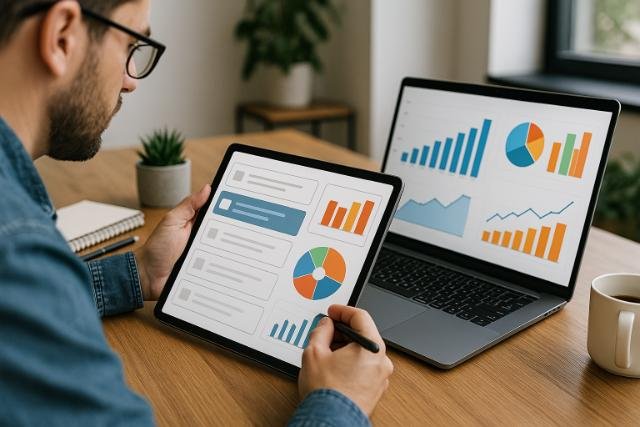
When you turn off a business account, one major change is the loss of access to Instagram Insights. These analytics show follower demographics, engagement rates, and post performance. If you want to preserve this information, download it before switching.
To do so, go to Settings → Your Information and Permissions → Download Your Information. Enter your email address, and Instagram will send you a downloadable file containing your data, including photos, videos, messages, and analytics summaries. This process usually takes a few hours to complete.
Download Your Analytics Data
The data download option is valuable for record-keeping or if you plan to return to a business account later. Once you submit a data request, Instagram compiles your entire account information into a secure ZIP file. You’ll receive an email with a download link valid for four days.
Having these records allows you to analyze your growth, engagement trends, or marketing performance even after switching to a personal profile. It’s a best practice for anyone who values data retention.
Reorganize Your Feed Content
Switching to a personal account also gives you the freedom to redefine your content theme. You might have posts that cater to a business audience product promotions, event announcements, or customer updates. Decide whether to keep these visible.
Instagram’s Archive feature lets you hide older posts without deleting them permanently. This way, you can preserve the memories or repurpose them later if you return to a business account. Consider curating your grid to better express your personal identity rather than brand messaging.
Recheck Privacy and Security Settings
Privacy is one of the biggest benefits of switching to a personal account. Business accounts are automatically public, but personal accounts can be made private. Go to Settings → Privacy, and toggle the Private Account option on. This restricts your content to followers you approve manually.
You can also review other privacy elements such as Comments, Mentions, and Story Sharing to fine-tune who can interact with you. Adjusting these preferences ensures your account feels safe and controlled, especially if you’re moving away from business exposure.
Enable Two-Factor Authentication
While business profiles rely on data protection, personal users should still secure their accounts. Enable Two-Factor Authentication (2FA) from the Security section. Instagram offers both text message and authenticator app methods.
This step prevents unauthorized access, especially if you frequently log in on multiple devices. Personal accounts often hold sensitive messages and private photos, making 2FA a smart safeguard.
Manage Activity Status and Story Sharing
Under the Privacy → Activity Status setting, you can hide your online presence from followers. This feature lets you browse Instagram without others seeing when you’re active.
In Privacy → Story, customize who can reply to or share your stories. This gives you better control over engagement and helps maintain a comfortable digital space, especially if you prefer to keep your profile interactions low-key after switching.
Test and Optimize Your Personal Account Experience
Now that your business account has been turned off and converted to personal, it’s time to explore the new experience. Post a photo, share a story, and check your notifications to confirm everything functions normally. Your content, followers, and saved posts should remain exactly as before.
This step allows you to get a feel for Instagram without the pressure of analytics or brand maintenance. You’ll notice fewer notifications and a simpler interface without performance dashboards or promotional tabs.
Adjust Notification Preferences
Since business accounts often send numerous notifications about promotions, insights, and audience actions your personal account will now feel quieter. Visit Settings → Notifications to customize your alerts. You can choose which events, like likes or comments, trigger notifications.
This helps create a healthier balance between engagement and peace of mind. It’s ideal for users who switched back to personal mode to reduce digital stress.
Reconnect with Personal Interests
Finally, rediscover Instagram as a space for inspiration and connection rather than promotion. Explore hashtags, follow creators that align with your hobbies, and engage with content that reflects your interests.
This fresh start allows you to rebuild your online presence around authenticity. Whether you’re sharing family photos, travel stories, or art projects, your personal account can become a genuine reflection of who you are not just what you promote.
Conclusion
Turning off your business account on Instagram gives you control over your digital identity and privacy. The process involves navigating to account settings, switching account type, confirming the change, and optimizing your personal information. While you’ll lose access to insights and promotions, you’ll gain simplicity, privacy, and freedom.
This guide provided every detail to help you move from a business profile to a personal one confidently. Whether you’re taking a break from marketing, closing a small brand page, or simply craving a more personal connection with your followers, you now know exactly how to do it safely and effectively.
Explore more insightful and valuable content on our blog journalingtechniques! Stay updated with helpful tips, expert advice, and in-depth articles that enhance your knowledge.
FAQ’s
No. Switching to a personal account doesn’t affect your followers, posts, or likes. Only professional tools such as insights and promotions will be removed.
Yes. You can switch back anytime by going to Settings → Account Type and Tools → Switch Account Type → Business Account.
All active promotions will stop immediately. You can restart them once you switch back to a business or creator account.
No. Insights data is deleted upon switching. If you want to keep it, download your data before turning off the business account.
No. You can unlink your Facebook Page safely without affecting your Instagram login credentials.
Yes. Personal accounts can be private, giving you full control over who follows and views your content.