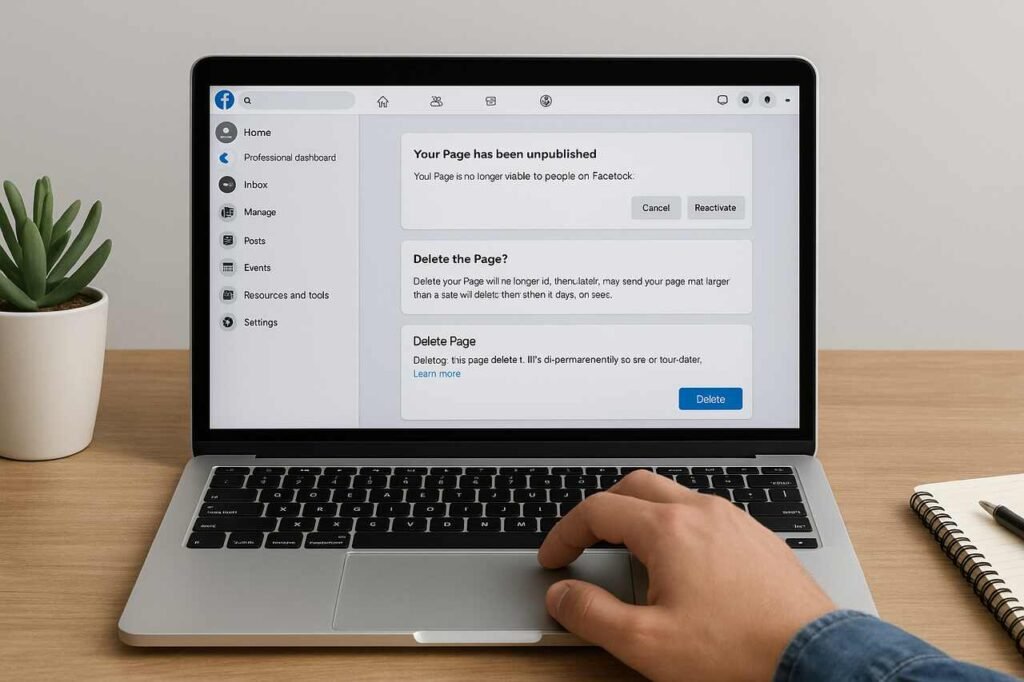Deleting a Facebook business page is sometimes necessary when you’re rebranding, closing operations, or consolidating your digital presence. Over time a business might create multiple Facebook pages, experience management issues, or simply find that its audience has moved to other platforms. While deleting a page seems straightforward, there are several steps to follow to ensure that no valuable data, ads, or permissions are lost in the process.
This comprehensive guide walks you through every step from accessing the correct settings to backing up data, disconnecting assets, and maintaining compliance after deletion. By following this structured approach, you’ll delete your Facebook business page confidently, without leaving traces that could cause future issues.
Access Your Facebook Business Page Settings
The first step in deleting your Facebook business page is reaching the correct settings menu. Many users make the mistake of trying to delete the page from their personal Facebook profile, but this doesn’t work. You must be logged into the account that holds administrative control over the page.
Start by visiting your Facebook account, then navigate to the business page you want to delete. Once you’re there, locate the Settings option at the bottom left of the page’s navigation bar. When you click on it, a detailed settings menu appears with various management options like Page Access, Privacy, and Ownership Controls.
It’s vital to ensure that you have Admin privileges before proceeding. Without this, Facebook won’t allow you to delete the page. Admins have the highest level of access and can make ownership changes, manage roles, or remove the page entirely. If you’re not listed as an admin, you’ll need to contact the person who owns the page and request they promote your role.
Confirm Your Page Ownership
Under the Page Access section, you’ll see a list of people assigned to different roles: Admin, Editor, Moderator, Advertiser, and Analyst. Each has a different level of access, but only Admins can delete a business page. If your role says “Editor” or lower, click Request Access Upgrade or contact the current admin to change your permissions.
Once you confirm your admin status, it’s wise to take a moment to review who else has admin access. Multiple admins can slow down the deletion process, especially if one of them rejects or reverses your action later.
Locate the Meta Business Suite Dashboard
Many businesses today use Meta Business Suite (previously Facebook Business Manager) to handle their Facebook and Instagram assets. If your page is managed through this system, you’ll need to go through the Business Suite interface instead.
From your Meta Business Suite dashboard, select your business account, click Settings → More Business Settings → Pages, and choose the page you want to delete. Using this centralized platform ensures that when you delete your page, it won’t interfere with connected assets such as your ad accounts or Instagram profiles.
Download and Back Up Your Page Data
Before deleting a Facebook business page, backing up all your page data is essential. Once the deletion is complete, you’ll lose access to all posts, messages, insights, and photos permanently. A data backup preserves your digital history and can also serve as valuable business documentation.
Go to Settings → Privacy → Your Facebook Information, then click Download Profile Information. From here, you can select specific data types to include, such as posts, comments, messages, or insights. Facebook allows you to export this data in either HTML or JSON format.
It’s recommended to back up your page data using the “All Time” range and the “High Media Quality” setting. This ensures that all your images and videos are stored in their original clarity. The process might take a few hours, depending on your page’s size, and Facebook will notify you via email when the download is ready.
Choose Data Range and Format
Facebook’s export system allows you to customize your data backup. Choose the All Time option to include every post and message ever made. For format, HTML makes browsing easy through a web browser, while JSON is better if you intend to import data into analytics tools later.
After selecting your preferences, click Create File, and Facebook will begin preparing your download. Always double-check that all content, especially media files and insights, are included.
Securely Store Business Insights and Metrics
Your Facebook Insights data provides valuable performance metrics such as post engagement, audience demographics, and follower growth. Export this data separately by going to Meta Business Suite → Insights → Export Data. Store these files on secure drives, preferably both locally and on a cloud backup platform like Google Drive or Dropbox.
This historical data may be useful for understanding audience trends or informing future marketing strategies even after your Facebook page is deleted.
Disconnect Linked Assets and Ad Accounts
Most Facebook business pages are linked to other assets such as Instagram accounts, WhatsApp Business numbers, Facebook Ads, and Meta Business Manager tools. Deleting a page without disconnecting these assets can cause synchronization errors or disruptions to your advertising operations.
To avoid this, go to Meta Business Settings → Accounts → Pages, select your target page, and click Remove. Then move to Ad Accounts and Instagram Accounts, and manually unlink each connected asset. You should also verify that no active ad campaigns are tied to your page, as Facebook won’t allow deletion until these are deactivated.
Stop Active Facebook Ads
If your business page is part of ongoing ad campaigns, you’ll need to pause or delete those campaigns. Go to Meta Ads Manager → Campaigns → Delivery Status, and ensure all campaigns show as Inactive.
Active ads referencing a deleted page will fail and can lead to billing issues. Always confirm that all ad payments are settled before proceeding with page removal.
Remove Page From Other Integrations
Many businesses integrate Facebook with third-party tools such as Shopify, Mailchimp, Zapier, or Hootsuite. Each of these tools may retain data connections even after deletion. Log into those external platforms and remove the connected page manually. This prevents data errors or failed API calls after your Facebook page no longer exists.
Initiate the Page Deletion Process
After backing up your data and disconnecting linked assets, you can now proceed to delete your page. Go to your Facebook business page, click Settings → General, and scroll down until you see Remove Page. Click Delete [Page Name], then confirm your decision.
Once you confirm, Facebook will mark your page for deletion but won’t immediately erase it. Instead, the system gives you a 30-day grace period to change your mind. During this time, your page becomes unpublished, meaning it’s invisible to the public but still accessible to admins.
If you decide within those 30 days that you’d like to keep the page, simply go to your page and click Cancel Deletion. However, after 30 days, the process becomes irreversible.
Understand the Deletion Grace Period
Facebook’s 30-day window is designed to protect users from accidental deletions. During this period, your page won’t appear in searches or to followers, but admins can still view it. It’s a good opportunity to double-check that you’ve backed up all necessary data or transferred ownership if needed.
Differentiate Between Deletion and Unpublishing
It’s important to understand that unpublishing and deleting a Facebook business page are not the same. Unpublishing hides your page from public view but allows you to republish it later with all data intact. Deletion permanently removes your page, followers, and all associated content. If you’re unsure about permanently removing your brand’s Facebook presence, consider unpublishing first.
Verify Page Deletion Status and Notifications
After initiating the deletion process, Facebook sends a confirmation message to both your email and your Page Support Inbox. This message includes a deletion timeline and a direct link to reverse the action during the grace period.
You can check your page’s current status by navigating to Page Access → Status. If the page remains visible after 48 hours, it could be due to pending admin approvals or connected integrations. Facebook verifies page ownership before allowing a complete removal to prevent unauthorized deletions.
Check for Pending Access or Admin Requests
If multiple people have admin privileges on your page, all admins must agree to the deletion. Review the Page Roles section and ensure no one has declined the deletion request. If necessary, temporarily remove other admins to speed up the process and finalize deletion faster.
Monitor Page Visibility During Deletion
To verify whether your page has been unpublished, open Facebook in an Incognito or private browser and search for your page’s name. If it no longer appears in search results or returns a “Content Not Available” message, it means the page is successfully hidden from the public.
Clean Up Connected Business Information
After your Facebook business page is deleted, you’ll need to clean up any lingering references to it across your digital ecosystem. Many companies embed Facebook links in their websites, email signatures, Google listings, or even physical materials like brochures and ads.
Start by reviewing your website footer, About Us page, and Contact section for any Facebook icons or hyperlinks. Update these to reflect your new preferred social media platforms, such as Instagram, LinkedIn, or TikTok. Also, visit your Google My Business profile to remove outdated links.
Update Brand Collateral and Marketing Materials
Your Facebook URL might appear on physical materials like packaging, flyers, or business cards. If you plan to use another platform instead, make sure those printed materials are updated to avoid confusing customers. Consistency across all marketing channels maintains your brand’s professionalism.
Redirect Traffic to Active Platforms
If your Facebook page previously generated leads or customer engagement, you can redirect that traffic to an active platform. Update your website’s social icons, add a blog post or announcement explaining the change, and invite your audience to follow you on your new channel.
This proactive approach helps preserve your connection with customers even after your Facebook presence ends.
Maintain Privacy and Data Compliance After Deletion
Deleting your Facebook business page is not the final step you must also ensure data privacy and compliance. Even though the page is gone, Facebook may retain certain data under legal retention policies. It’s your responsibility to review and remove any residual data or connected app permissions.
Visit Privacy Center → Business Tools → Data Settings, and revoke permissions for any remaining integrations. This step ensures your business complies with privacy regulations such as GDPR and CCPA. It also prevents third parties from accessing your deleted page’s old data.
Review Data Permissions Across Connected Apps
If your page was connected to analytics or marketing apps like Google Analytics, HubSpot, or Zapier, check each of those dashboards to confirm that Facebook data access has been revoked. This avoids unauthorized data sharing and maintains compliance with privacy laws.
Audit Account Security After Deletion
Finally, strengthen your account security by changing your Facebook password and enabling two-factor authentication. This prevents anyone from recreating or impersonating your deleted page in the future. Regularly reviewing your account’s security settings ensures long-term protection for your business identity.
Step-by-Step Summary of Facebook Business Page Deletion
| Step | Action | Location | Key Notes |
| 1 | Access Page Settings | Page → Settings → General | Requires admin privileges |
| 2 | Back Up Page Data | Privacy → Your Facebook Information | Save posts, messages, insights |
| 3 | Disconnect Assets | Meta Business Suite → Accounts | Unlink ads, Instagram, WhatsApp |
| 4 | Delete Page | Settings → Remove Page | Starts 30-day deletion window |
| 5 | Verify Deletion | Page Support Inbox | Confirm or cancel within grace period |
| 6 | Clean Up Information | Website and listings | Remove outdated Facebook links |
| 7 | Ensure Compliance | Privacy Center → Data Settings | Revoke third-party permissions |
Conclusion
Deleting a Facebook business page can feel like a big step, but when done correctly, it’s a clean and safe process that protects your brand integrity. By following each step carefully from verifying admin access to backing up your data, disconnecting linked assets, and maintaining privacy compliance you ensure your digital transition happens smoothly.
Whether you’re moving your operations to another platform or simplifying your brand’s social presence, a properly executed page deletion helps you maintain control, compliance, and reputation. Always remember to use the 30-day grace period wisely and preserve all essential business information before finalizing the deletion.
Explore more insightful and valuable content on our blog journalingtechniques! Stay updated with helpful tips, expert advice, and in-depth articles that enhance your knowledge.
FAQ’s
Yes. Facebook provides a 30-day grace period after you delete your page. During this time, you can restore it by visiting the page and clicking “Cancel Deletion.” After 30 days, it is permanently removed.
If your ad account was directly linked to your page, you’ll need to stop all running campaigns before deletion. Ads will automatically stop once the page is gone.
No. Only users with Admin rights can delete a Facebook business page. Editors or other roles do not have that authority.
Facebook automatically and permanently deletes your page after 30 days if no restoration request is made during that time.
All followers, likes, and reviews will be permanently erased. Consider downloading your page data before deletion to keep a record of these insights.
If you’re unsure whether to permanently remove your page, unpublishing is safer. It hides your page from public view but allows you to restore it anytime.